Interaction and Engagement
Meaningful interaction plays an important role in student learning and course completion. Different types of interaction can be used to foster student success and promote meaningful engagement.
- Instructor-Student Interaction
- Student-Student Interaction
- Student-Content Interaction
- Student Engagement
Instructor-Student Interaction
Meaningful instructor-student interaction is an effective way to help students feel connected and motivated. You can create these interactions in any modality (face-to-face, hybrid, online) through direct instruction and support behaviors. Below are ideas for building instructor-student interaction into your course.
- Early contact: Email students before the class begins. Provide key information and encouragement to establish a welcoming learning environment and set them up for success.
- Availability: Tell students when and how to contact you outside of class time, including how quickly you will respond to emails. In online courses, consider offering synchronous meetings.
- Feedback: Provide timely, meaningful, and useful feedback on student work to help them learn and improve. You can also consider holding a synchronous online meeting or creating instructional videos to address the common challenges among the class. You can find more resources on our Video and Content Creation page.
- Ongoing communication: Post regular announcements, participate in discussion forums, or use intelligent agents to let students know that you are actively engaged in the course and committed to their success.
- Question & Answer Forum: Instructors can create an online Q & A discussion forum in Brightspace to address students’ questions in a timely manner. This will also save you from answering the same questions multiple times. Strategies to make the best of this tool include:
- Allowing students to subscribe to the forum. By subscribing to the forum, you and your students will receive automatic emails when new questions are posted or answered.
- Communicating clearly your response timeframe.
- Instructing your students to use the forum to seek answers to their questions. When students email you a simple question, encourage them to post to the forum.
- You can follow the step-by-step instructions in the video on how to create and subscribe to a Questions & Answers Forum in Brightspace.
Student-Student Interaction
Interaction between students can help them build connections and establish a positive learning community. Consider varying the extent and types of student-student interactions in your course to balance the preferences of all students. Be sure to evaluate whether the interaction is appropriate for the course and your teaching goals. Not all courses require significant student-student interaction. Good ways to incorporate meaningful student-student interaction include:
- Groups: Break students into small groups for class activities and assessments. Use the Groups Tool in Brightspace to facilitate group work. Students can submit one group assignment, participate in small group discussions, or create a group wiki. The work submitted within the group space is only viewable to the instructors, TAs and the group members. Here are some practical considerations for group work in Brightspace:
- Only enable tools that the students will use. Otherwise, it can be overwhelming to students.
- Create a short guide or video to help students use the Groups tool. This way, they can focus on learning instead of trying to figure out the technology.
- Never delete a group category if it was linked to any activity, assessment or content. Deleted group categories cannot be restored.
- Peer review: Require students to provide feedback on their peers' work. Use technology to facilitate peer review, such as Zoom, GoReact, and Groups tool.
- Discussions: Allow students to explore new ideas together and learn from each other's points of view.
- Rethink online discussions. When transitioning to an online course environment it may be tempting to try and duplicate discussions from the face-to-face environment with the online discussion tool. The online platform has a different dynamic than a face-to-face class. Watch this video regarding some common challenges for online discussions, and strategies to support students learning. Please find below some practical considerations for online discussions.
- Remember online discussion is not the only way to check student understanding. Other activities such as case analysis, reflection papers, and quizzes can serve different assessment needs.
- Online discussions should not be used as an attendance tool. Otherwise, students are likely to consider them as busy work.
- Consider small group discussion, instead of whole class discussions. More meaningful and in-depth conversation can happen during small group discussions.
- Require a summary or group reflection to bring closure to discussions. This will give students something tangible to capture their learning.
- Require individual responses to be created before students can see others’ postings. This can help improve individual accountability.
- Set clear expectations on both the content (e.g., questions to address, length, structure) and timing (e.g., due dates).
- Do NOT respond to every single student post. Instead, consider different strategies to facilitate student to student interaction.
Student-Content Interaction
Student-content interaction involves the students' transactions with course materials, including how they interact with the ideas presented within the materials. These interactions may entail reading the textbook, listening to a lecture, completing a quiz, participating in a simulation, or viewing an instructional video.
Students benefit from an interaction design that requires them to engage in intellectual, thoughtful interactions with what they are studying. Some ways to support these meaningful student-content interactions include:
- Alignment: Connect learning activities to the course goals. Making this alignment transparent helps students recognize how the learning activity will contribute to their success.
- Reflection: Ask students to submit a reflection about the content to increase their engagement with the material and support their critical thinking on the subject.
- Scaffolding and/or multiple attempts: Give students opportunities to receive and learn from feedback. Break assignments into smaller chunks, or offer multiple attempts on formative quizzes to help students and improve their performance.
- Syllabus Quiz: Create a simple quiz over the syllabus to promote accountability and obtain valuable information on how students' understand your current expectations listed in the course syllabus. For more information, please read Using a Syllabus Quiz to Reinforce Course expectations.
Engagement
Instructors can employ several strategies to support student engagement.
- Update students’ grades in the Gradebook: Grade students’ assignments in a timely manner and update the Grades in Brightspace. This informs students of their progress and allows them to make adjustments accordingly.
- Support struggling students: The following Brightspace features will help instructors identify and reach out to students who might be struggling.
- Class Engagement in Classlist: Go to Classlist and click the Class Engagement tab. You can see the number of students who have not visited the course in the past 7 day. Click on the card will show instructors the students’ names. Instructors can also email each or all of them directly.
- Class Progress in the Navbar: The Class Progress tool in the course navigation bar tracks your learners' overall progress as a course and individually. Instructors can also use the Settings to change the class progress data to view.
- Email students with no assignment submission: Go to Course Tools>>Assignment, and click the specific assignment. Click Email Users Without Submissions to remind students of the upcoming due date.
- Intelligent Agents: The intelligent agents tool can monitor students’ login, course activities and release conditions in a course. Instructors can use the tool to manually or automatically take certain action to students meeting certain criteria. For example, an email can be automatically sent out to students who did not pass a quiz with additional resources.
- Course Overview Widget: The course overview widget on the course homepage provides useful data on Class Engagement, Course Access, and Tool Access.
- View Reports tool: Click Table of Contents in the Contents. Click Related Tools and choose View Reports to detailed user or content statistics.