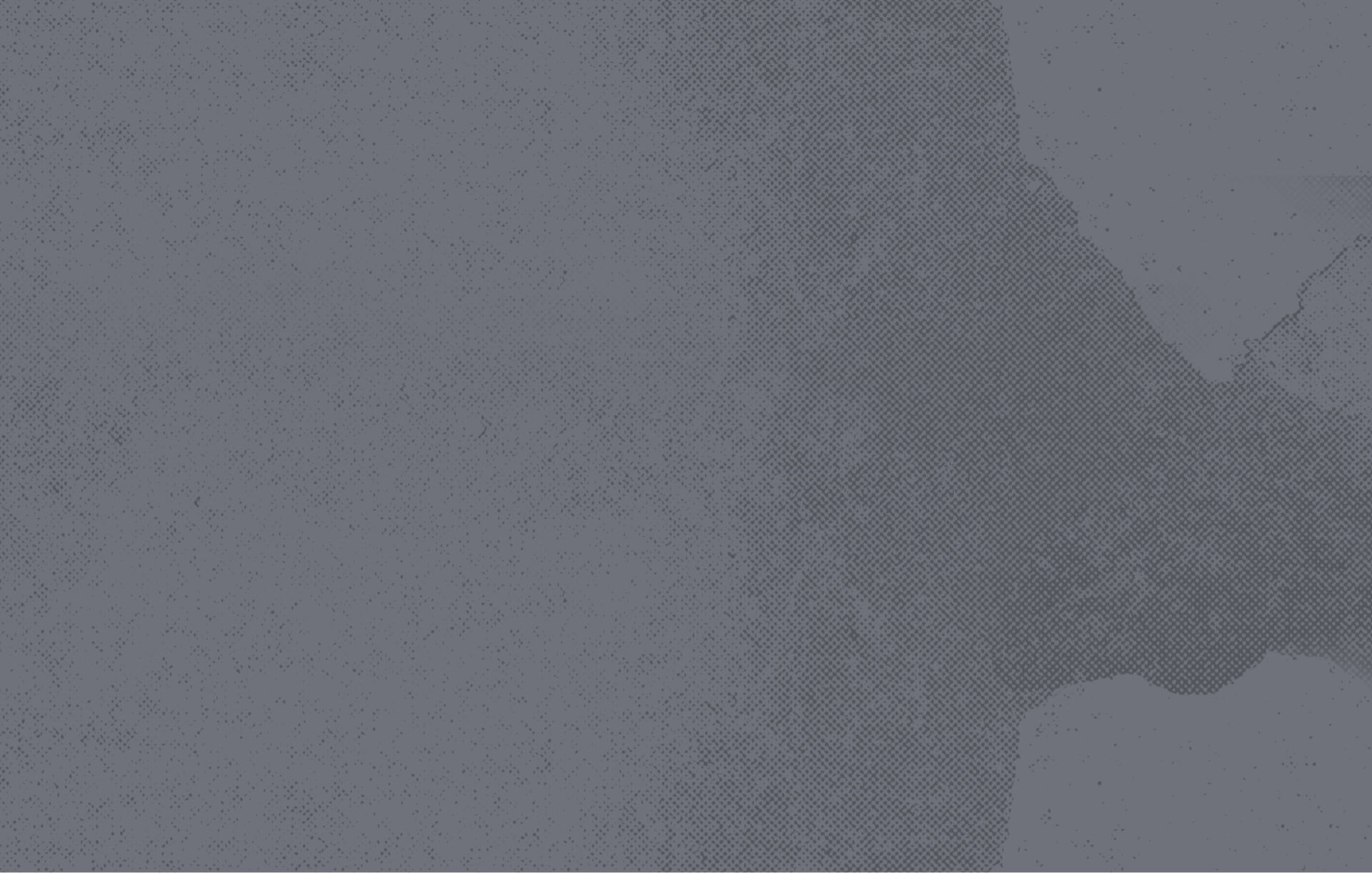
Technology Spaces
purdue information technology
High-tech, Mastodon-worthy spaces.
Purdue Information Technology provides so many different technology spaces for all Mastodons. Bring your designs to life in the Mastodon MAKERLab, spark an idea in Studio M, or get to work in a computer lab.
the Tech Hub
Your Hub. Your Ideas.
The Tech Hub unifies three creative spaces for the PFW community: the Tech Hub Studio, the 3D Lab, and the Esports & Gaming Lab.
The Tech Hub provides hands-on support, equipment access, and production resources for students, faculty, and staff. Visitors can check out media gear, record in the production studio, receive assistance with video, audio, and design projects, and explore emerging creative tools.
The 3D Lab brings open-access 3D printing to campus, offering guidance, training, and print assistance for both academic and personal projects.
The Esports & Gaming Lab is an open-access gaming space available to all PFW students, faculty, and staff Monday through Friday, 9 a.m.–5 p.m., supporting recreation, community, and competitive play.


Open Computer Labs
Access the technology you need when you need it.
The open computer labs are a great place to get work done. Each lab’s hours and capabilities differ, but all are available for you to study, check email, and print. No check-in is needed! Just walk in and find an open computer.
You can send documents to lab printers directly from a lab computer or by using WebPrint and grab them on your way to class.
Use the interactive map below to explore open labs across campus and check availability.
PFW Technology Spaces - Live Open Lab Map
Main Locations:
Helmke Library
Hours
Monday - Thursday: 8 A.M. – 9 P.M.
Friday - Saturday: 8 A.M. – 5 P.M
Sunday: 12 P.M. – 9 P.M
Equipment
Computers: 57 Windows; 7 iMac (with built-in webcams)
Black-and-white printer: Yes
Color Printer: Yes
Document scanner: Yes
Science Building Room G15
Hours
Monday – Friday: 8 A.M. – 8 P.M.
Closed on weekends.
Equipment
Computers: 26 Windows stations
Black-and-white printer: Yes
Color Printer: Yes
Document scanner: Yes
Kettler Hall Room 217
Status: Closed for Construction
Temporary Lab Access:
- KT 116 will be open for student use on Monday, Wednesday, and Friday.
- On Tuesday and Thursday, please use other available Open Lab locations.
Printing Access:
A WebPrint-capable printer is available on the Kettler Hall ground floor near the vending machines.
Neff Hall Room 113
Hours
Open 24 Hours every day of the week.
Equipment
Computers: 16 Windows stations
Black-and-white printer: Yes
Color Printer: Yes
Neff Hall Room B73
Hours
Monday – Friday: 8 A.M. – 8 P.M.
Closed on weekends.
Check the room schedules here: PFW Classroom Schedule
Equipment
Computers: 22 iMac Stations (with built-in webcams)
Black-and-white printer: Yes
Color Printer: No
Document scanner: Yes
Walb Union Room 220 - The Tech Hub
Hours
Monday – Friday: 9 A.M. – 5 P.M.
Closed on weekends.
Equipment
Computers: 2 iMacs and 1 Windows
Black-and-white printer: Yes
Color Printer: Yes
Document scanner: Yes
Tech Hub Services: TechHub | Purdue University Fort Wayne
Other Locations: The following locations are hybrid classrooms/open labs.
You can check the room schedules here: PFW Classroom Schedule
Neff Hall Room B39
Hours
Monday – Friday: Check the room schedules here: PFW Classroom Schedule
Closed on weekends.
Equipment
Computers: 22 Windows stations
Black-and-white printer: Yes
Color Printer: NO
Document scanner: NO
Neff Hall Room B41
Hours
Monday – Friday: Check the room schedules here: PFW Classroom Schedule
Closed on weekends.
Equipment
Computers: 30 Windows Stations
Black-and-white printer: Yes
Color Printer: No
Document scanner: No
Neff Hall Room B71
Hours
Monday – Friday: Check the room schedules here: PFW Classroom Schedule
Closed on weekends.
Equipment
Computers: 29 Windows stations
Black-and-white printer: Yes
Color Printer: No
Document scanner: Yes
Liberal Arts Room 42
Hours
Monday – Friday: Check the room schedules here: PFW Classroom Schedule
Closed on weekends.
Equipment
Computers: 25 Windows stations
Black-and-white printer: Yes
Color Printer: No
Document scanner: No
Student consultants are available in many open labs to assist with common technology questions and issues, including:
- Accessing campus systems like Brightspace, Office 365, Adobe CC, and other tools.
- Resetting passwords, unlocking accounts, and setting up or resetting DUO.
- Using installed software on lab computers, such as Microsoft Word, Excel, and other academic tools.
- Printing, scanning, and basic troubleshooting for lab equipment or system errors.
Please note: Consultants are available to assist and guide you, but they cannot complete coursework or provide software training.
Need tech help? Fill out this form to request support from Lab Support.
No food or drinks are permitted in the lab.
Only currently enrolled students, faculty, or staff may use the lab computers.
Use lab computers for academic or university-related purposes only. Recreational use is restricted.
Please be considerate. Keep noise levels low. Use headphones for audio, and avoid loud conversations or phone use.
Do not install software or modify system settings. Only authorized staff may make changes to lab machines.
Do not save files to the lab computer’s hard drive. Use a USB drive, cloud storage, or your personal network drive.
Save your work often and keep backup copies. It’s recommended to label your storage devices with your name and email.
Leave your station clean. Report any mess, broken equipment, or issues to lab staff.
Always sign out when finished. Never leave your session active; your account and data could be at risk.
Be considerate during peak times. Give priority to students working on class assignments or academic tasks.
If someone is using a computer for non-academic purposes and the lab is busy, you may ask them to free up the station, or ask a lab staff member to help.
WebPrint is a convenient service that lets you print documents from anywhere on campus using PaperCut, a web-based printing system.
Important: WebPrint can only be accessed while connected to Purdue Fort Wayne WiFi.
To use WebPrint:
Log in to PaperCut
Select a campus printer
Choose the number of copies
Upload your document
Pick up your printout at the selected location
You can access WebPrint here: webprint.pfw.edu
Learn More: Purdue Fort Wayne- Print from Anywhere Using WebPrint


High-Tech Classrooms
Turning education high tech.
Purdue IT maintains and supports Windows computers and audio-visual equipment in many classrooms on campus. Some classroom equipment is controlled via a touch panel, while older-style stations require the use of several remote controls for each component (DVD, VCR, projector, etc.), and others have only a projector.
If you are a faculty member, we recommend that you visit the room you are using prior to teaching in order to familiarize yourself with the equipment.